Buddhabrot 4D viewer
Updated September, 2022
Explore the 4 dimensions of the Buddhabrot! Click and drag on the image to rotate.
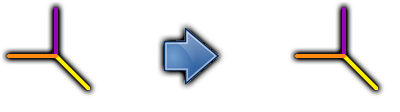
Colors
The Buddhabrot technique plots all iterates of points outside M. A different number of maximum iterations is then used to sample points for each one of the RGB color channels.
Use the red, green, and blue inputs to set that maximal number of iterations for the corresponding color.
Volume
The 4 dimensions of the Buddhabrot -(Zr, Zi, Cr, Ci) in the viewer- are given by the complex numbers Z and C. We need to pick any 3 of those dimensions for the volume that will be painted on the screen. We can rotate that 3D object with left-click + drag on the image. The axes of coordinates will show up so we can see the target rotation.
The 'Volume' controls let us choose the 3D object to render by defining two volumes and an angle between them. First, set the dimension (Zr, Zi, Cr or Ci) for each axis in the source and target volumes. Then, use the gray slider above the volume selects to set how far the 1st volume has turned towards the 2nd one.
Image
For the Buddhabrot technique, the more points we sample the better the rendered image will be. So, the 'Density' select lets us decide how many points we want to take into consideration. There are 3 presets -'Low' (fewer points), 'Standard' and 'High' (better picture)-; it is important to note that the render time will increase as more points are sampled.
You will need to hit 'Repaint' to update the image after making changes to any of the controls in the panel. The 'Reset' button sets all parameters to their initial values. And you can click on 'Cancel' at any time to stop the render.
The image undergoes histogram equalization before the render to enhance contrast.
More about this project
Check the source code out on Github ![]() !
!
